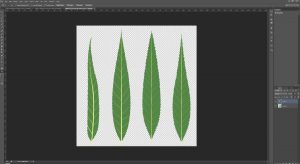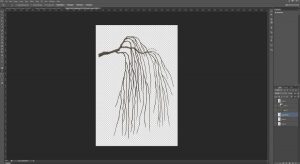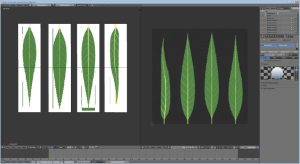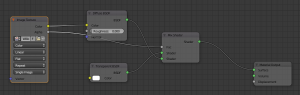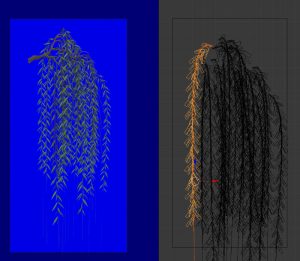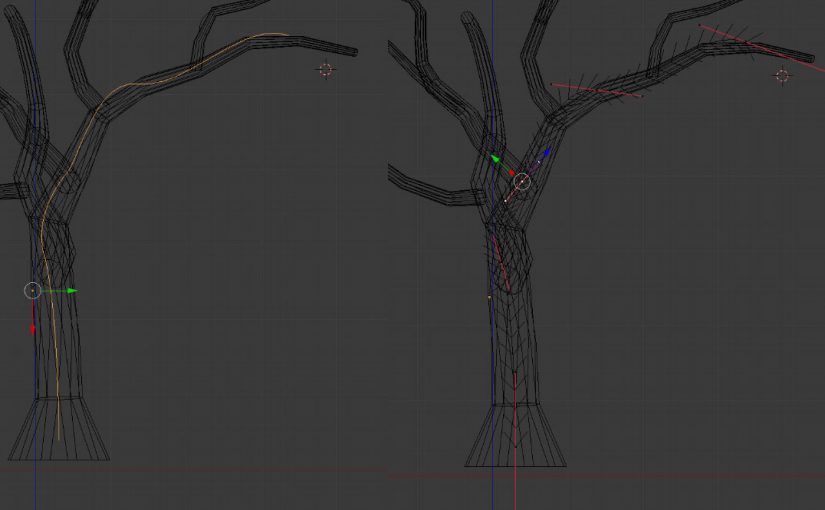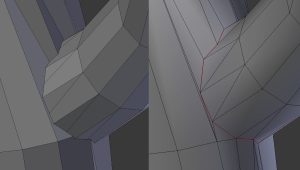It’s been a while since I discussed this project – I covered initial development for these trees in late 2017/early 2018, but they were put on the back-burner due to a shadow rendering issue that affects how shadows are rendered for transparent textures on rigged objects.
While previously this was a known (but low priority) issue for avatars, it’s become increasingly necessary for Linden Lab to address this with the onset of Animesh. Fortunately, Graham Linden has been tasked with finding a solution and progress on the issue appears imminent (Inara Pey reports a solution has been developed and waiting for release via the viewer pipeline eventually).
With all that said, I decided to move ahead with the Weeping Willow despite this problem because it would be unlikely that any changes be made to accommodate shader fixes on the viewer side, once they have been committed. 
In the past week, easily 30-40 hrs have been put in developing new textures and revising existing animations to be more natural and appropriate to region wind speeds. I’ve also been very fortunate to work with NeoBokrug Elytis of Desolate Studio to develop an extensive feature set that I am sure you will appreciate!
So it’s with much excitement that I offer this set of Weeping Willows for your consideration:
Features:
The Weeping Willows are the first in a line of trees from Organica that will both offer Animesh support as well as built-in compatibility with the Organica Seasonal Control Module, which will allow for mass foliage change of Organica: Winds of Change-compatible products both region-wide as well as parcel-specific.
The Willows are set to animate and rustle in relation to Second Life region wind. They change texture (Spring, Summer, Fall, Winter, Dead) on command from the included SCM, but you can also set foliage by individual tree as well if you wish.
All settings can be secured to owner, group or anyone.
A few caveats:
- As an Animesh product, a compatible viewer must be used to view it properly. If your viewer has updated to 6.0 or better, you’re all set!
- Due to the nature of Animesh (it snaps back to the size defined by its armature and animations), only two sizes are currently offered and this tree cannot be resized. I’ll be doing some experimentation and hopefully more sizes will be available in the future – any additional sizes to this product will be sent as a free update.
- As discussed above, shadows from this product are not currently cast properly. Keep an eye on JIRA BUG-202837 or at Content Creation User Group Meetings for movement on this problem – I will also announce once I learn this has been fixed.
The Weeping Willows are offered mod, copy, no transfer with copy-only scripts, animations and sounds and are optimized to 23LI each (Land-impact of future additional sizes may vary). Full documentation for use of the Organica Animesh Tree System available here.
Special thanks to Aposiopesis Fullstop for her consultation on our documentation as well as the Residents of The Wastelands for being our guinea-pigs in our latter testing stage.
You can pick up the Weeping Willow 3 pack, mod/copy object, copy-only contents, in-world here and on the Marketplace, here.